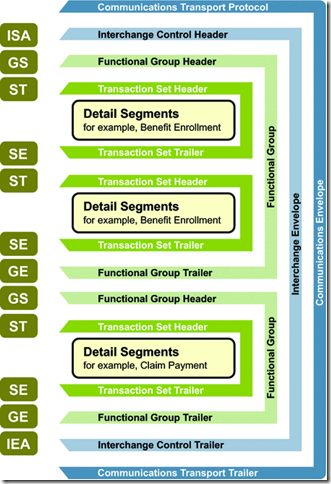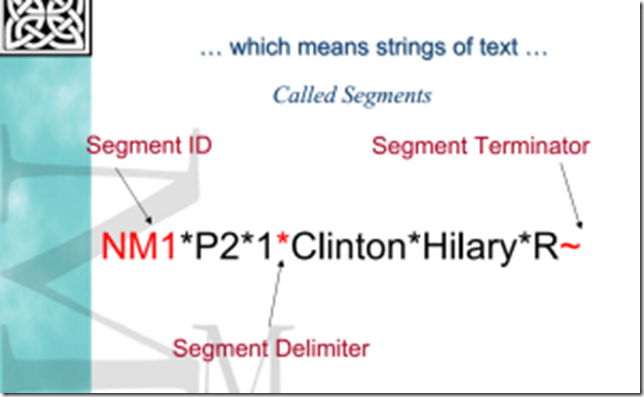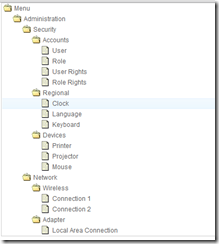Note : In Medical Billing, people use different words for the same thing; Here are those most commonly used;
- Doctor is also referred as Physician or Provider
- Doctor Clinic is also referred as Doctor Office, or Physician Office or Provider Practice or Provider Facility; So facility or practice or clinic or office refers to the place where the patient meet the doctor;
- Insurance is also referred as Payer or carrier
Use case 1 : In House Billing
- Patient Calls / Walks to the Physician(or Doctor or Provider) office to fix an Appointment.
- On the Appointment day, patient checked In to the office and give all the demographics information(last name, first name, DOB, address,etc) and insurance information;
- Doctor check the Patient Previous medical record and does the treatment to the patient for the current problem(or Disease);
Each Disease represents by a Code. That code is called ICD. It is also called Dx Codes or Problems or ICD Codes or Diagnosis Codes; So for each patient visit, doctor choose the correct ICD Code; ( ICD means International Statistical Classifications of Diseases. ICD codes are alphanumeric designations given to every diagnosis, description of symptoms and cause of death attributed to human beings.Some example for ICD Codes) Each treatment represent a code and that code is called CPT. It is also called Procedure Codes; So for each patient visit, doctor choose the correct CPT Code; (CPT means Current Procedural Terminology codes, are procedural codes published by the American Medical Association, describing what services the provider actually performed on the patient. Some example for CPT Codes) Once all the process are over, now patient leaves the doctor room. Now the doctor office to get paid for the service provided to the the patient;
- Since the patient has health insurance, so patient leaves(checked out) the clinic and ask the clinic to get money from the insurance company;
- Now the Billing department of the Clinic prepare the Bill(Claim) by entering all the necessary information. This process is called Charge entry or Charge Posting;
- Once the Claim is prepared and send to the Insurance company for payment;
- Insurance company pays the doctor office;
Use case 2 : In House Billing with Two Insurance
Many patients only have one insurance plan but it is possible for a patient to have two or three medical insurance policies. The first insurance billed would be
the primary insurance. The next one billed would be the secondary, and the last would be the tertiary.
First the primary carrier must be billed first and then balance is billed to the second insurance carrier with the primary insurance payment information.
If there is a third or tertiary insurance, it is billed last with payment information from the first two.
- Patient Calls / Walks to the Physician(or Doctor or Provider) office to fix an Appointment.
- On the Appointment day, patient checked In to the office and give all the demographics information(last name, first name, DOB, address,etc) and insurance information;
- Doctor check the Patient Previous medical record and does the treatment to the patient for the current problem(or Disease);
- Each treatment represent a code and that code is called CPT. It is also called Procedure Codes; So for each patient visit, doctor choose the correct CPT Code;
- Once all the process are over, now patient leaves the doctor room. Now the doctor office to get paid for the service provided to the the patient;
- Since the patient has health insurance, so patient leaves(checked out) the clinic and ask the clinic to get money from the insurance company;
- Now the Billing department of the Clinic prepare the Bill(Claim) by entering all the necessary information. This process is called Charge entry or Charge Posting;
- Once the Claim is prepared and send to the Primary Insurance company for payment;
- Primary Insurance company pays the doctor office;
- Billing Department notified that claim has still some balance after Primary Insurance is paid. Since the Patient has another insurance (secondary), so now the billing department send the claim to the patient secondary insurance to collect the remaining balance.
- Secondary Insurance Process the claim and pay the remaining amount to doctor office
Use case 3 : Self Pay
Patients who are not covered by health insurance(does not have any insurance) are considered “self pay” patients. They or the responsible party they designate are totally responsible for their own bill. Not everyone is covered by health insurance. The ones that aren’t covered are considered self pay and just like in the old days, these people must pay for their visits themselves.
- Patient Calls / Walks to the Physician(or Doctor or Provider) office to fix an Appointment.
- On the Appointment day, patient checked In to the office and give all the demographics information(last name, first name, DOB, address,etc).
- Doctor check the Patient Previous medical record and does the treatment to the patient for the current problem(or Disease);
- Each treatment represent a code and that code is called CPT. It is also called Procedure Codes; So for each patient visit, doctor choose the correct CPT Code;
- Once all the process are over, now patient leaves the doctor room. Now the doctor office to get paid for the service provided to the the patient;
- Since the patient has health insurance, so patient leaves(checked out) the clinic and ask the clinic to get money from the insurance company;
- Now the Billing department of the Clinic prepare the Bill(Claim) by entering all the necessary information. This process is called Charge entry or Charge Posting;
- Once the Claim is prepared and since there is no insurance for the patient, so patient statement is generated and send to the patient for payment;
- Patient Receives the Statement and Payment is made to the doctor office.
Use case 4 : Patient Responsibility
Some insurance policies pay a percentage rather than a set amount. Anywhere from 50% to 80% is very common for some insurance policies. Once they pay their portion, there may be a patient responsibility remaining. This amount is generally billed to the patient after the insurance payment is made.
- Patient Calls / Walks to the Physician(or Doctor or Provider) office to fix an Appointment.
- On the Appointment day, patient checked In to the office and give all the demographics information(last name, first name, DOB, address,etc).
- Doctor check the Patient Previous medical record and does the treatment to the patient for the current problem(or Disease);
- Each treatment represent a code and that code is called CPT. It is also called Procedure Codes; So for each patient visit, doctor choose the correct CPT Code;
- Once all the process are over, now patient leaves the doctor room. Now the doctor office to get paid for the service provided to the the patient;
- Since the patient has health insurance, so patient leaves(checked out) the clinic and ask the clinic to get money from the insurance company;
- Now the Billing department of the Clinic prepare the Bill(Claim) by entering all the necessary information. This process is called Charge entry or Charge Posting;
- Once the Claim is prepared and send to the Primary Insurance company for payment;
- Primary Insurance company pays only 80 % of the Bill to the doctor office;
- Since there is no other insurance for the patient and claim balance is still 20 %, so now the billing department change the responsibility of the balance to patient and patient statement is generated.
- Billing Department send the Statement to the Patient.
- Patient Receives the Statement and Payment is made to the doctor office.
Use case 5 : Clearing House Work flow
- Patient Calls / Walks to the Physician(or Doctor or Provider) office to fix an Appointment.
- On the Appointment day, patient checked In to the office and give all the demographics information(last name, first name, DOB, address,etc.) and insurance information;
- Doctor check the Patient Previous medical record and does the treatment to the patient for the current problem(or Disease);
Each Disease represents by a Code. That code is called ICD. It is also called Dx Codes or Problems or ICD Codes or Diagnosis Codes; So for each patient visit, doctor choose the correct ICD Code;
Each treatment represent a code and that code is called CPT. It is also called Procedure Codes; So for each patient visit, doctor choose the correct CPT Code;
Once all the process are over, now patient leaves the doctor room. Now the doctor office to get paid for the service provided to the the patient;
- Since the patient has health insurance, so patient leaves(checked out) the clinic and ask the clinic to get money from the insurance company;
- Now the Billing department of the Clinic prepare the Bill(Claim) by entering all the necessary information. This process is called Charge entry or Charge Posting;
- Once the Claim is prepared and send to the Insurance company for payment;
- Billing Department using the Practice Management System (PMS), send the claim via EDI File. The EDI Transaction used to create the claim in the Electronic format is EDI 837
Refer the Following Link to understand more on EDI 837
What is an EDI ?
EDI 837 Health Care Claim
- Once the 837 EDI File is created, then it will be send to the Clearing House.
- Clearing House will validate the EDI File and send to the particular insurance company.
- Insurance Company Process the Claim and prepare the Check (Cheque) and Statement(This statement is called Explanation of Benefits OR Remittance Advisory (EOB)
Refer the following Link for EOB
EOB - An explanation of benefits
Insurance company also generates the EDI 835 File using their System. EDI 835 is electronic version of EOB.
The Electronic Remittance Advice (ERA), or 835, is the electronic transaction which provides claim payment information in the HIPAA mandated ACSX12 005010X221A1 Format. These files are used by practices, facilities, and billing companies to Auto Posting payments into their systems.
Refer the following link for Sample
EDI 835 Health Care Claim Payment/Advice:
- Once the Check, Statement (EOB) and ERA File are ready, then insurance company first send the ERA File and EOB to the clearing house.Second , insurance company will send the Check and copy of the EOB to the billing provider address . Third for each patient in the statement, the copy of the EOB will be emailed.
- Now the Billing Team download the EOB and ERA from the clearing house. If the PMS system has Auto Posting Using ERA File, then they will download the EDI File and do auto posting. If there is no auto posting Module, then they will download the EOB PDF and apply posting manually.Remember, some time, ERA/EOB file will be reach the clearing house, even before the insurance company send the payment check to the doctor.
Use case 6 : Co-pay Work Flow
The co-payment or Co-pay is a payment defined in the insurance policy and paid by the insured person each time a medical service is accessed
Co-pay: A co-pay is usually a flat fee. For example, every time you go to the doctor you pay a 25.00 co-pay for the office visit, regardless of the level of service you receive.
A co-payment, or co-pay, is the flat amount that need to pay by the patient at the time of medical service i,e at the time time of the visit to doctor office. All insurance companies provide these costs to you up front. Insurance companies use these co-pays in part to share expenses with you.
Patient walks into doctor office .
People at the Reception desk ask the patient insurance card (it is like credit card) and see any amount mention in the card as co-pay. If not, they will do the eligibility check and see whether any co-pay is required. Insurance eligibility check will give the complete details where insurance is active , any co-pay amount to be paid, etc..
Once they determined, if co-pay amount need to be paid, then reception desk will do either of the following
Option 1:
Will collect the amount and give the Patient receipt.
Option 2:
Will Inform the patient that he/she need to pay copy after the Insurance payment is over. After insurance payment is over, we will send the patient statement to you and then you can pay your co-pay amount
Option 3:
Will inform the patient after the Insurance payment is over, we will send the claim to your secondary insurance and try to get the co-pay amount.
In most cases, doctor office will not collect the co-pay amount at the time of visit because either they may not known the exact amount or it may be cover by the secondary insurance. Please remember, the exact co-pay amount is calculated after insurance processing the claim and will be informed in the EOB.
Billing company send the claim to Insurance company.
Insurance company process the claim and if any co-pay has to paid by patient, then they will mention that amount in the EOB.
Now the billing company transfer that amount from insurance side to patient side if patient does not have secondary insurance. (Move to Patient responsibility) if patient has secondary insurance, then they will send to secondary insurance and try to collect it from secondary insurance. Please remember, while sending the claim to secondary insurance, we must send the patient primary insurance information and what amount has been paid and what amount has been left over.
If secondary insurance does not cover that amount, then it will be transferred to patient responsibility.
Use case 7 : Deductible Workflow
What does deductible mean in an insurance policy? It's the amount of a claim you are responsible for, before the insurance company will start paying it's share of costs.
Some insurance policies have a deductible that must be met before the insurance will pay for any services. The amount of the deductible varies depending on the policy. The patient is responsible to pay for all
amounts applied to the deductible.
Simple example, once you taken the policy , insurance company says, first patient has to Pay $ 500 and then insurance will start paying for the medical services
1. Patient walks into doctor office A.
2. Doctor done some medical services to Patient.
3. Billing Department send the claim to Insurance. Let the bill amount is $ 200.
4. Insurance find that the patient has to pay $ 500 first and then they can start paying.
5. Now the insurance company send the EOB saying $200 is Deductible. Please note, here insurance company does not pay any amount. And also the insurance company system reduces this $ 200 from $ 500 and update the record balance as $300 deductible balance
6. Billing Department transfer this $ 200 to patient responsibility if the patient does not have secondary insurance. If the
patient has secondary insurance, then claim send to secondary insurance for this amount.
**********************************
1. Same Patient walks into same doctor office A or doctor office B or lab.
2. Some medical Services done to Patient.
3. Billing Department send the claim to Insurance. Let the bill amount is $ 100
4. Insurance find that the patient has to pay $ 500 first and then they can start paying. And also records says $200 already met in the previous visit.
5. Now the insurance company send the EOB saying $100 is Deductible. Please note, here insurance company does not pay any amount.
And also the insurance company system reduces this $ 100 from $ 300 and update the record balance as $200 deductible balance.
6. Billing Department transfer this $ 100 to patient responsibility if the patient does not have secondary insurance. If the patient has secondary insurance, then claim send to secondary insurance for this amount.
**********************************
1. Same Patient walks into same doctor office A or doctor office B or lab.
2. Some medical Services done to Patient.
3. Billing Department send the claim to Insurance. Let the bill amount is $ 600
4. Insurance find that the patient has to pay $ 500 first and then they can start paying. And also records says $300 already met in the previous visit.
5. Now the insurance company send the EOB saying $200 is Deductible and Payment is $400
6. Billing Department transfer this $ 200 to patient responsibility if the patient does not have secondary insurance. If the
patient has secondary insurance, then claim send to secondary insurance for this amount.
Use case 8: Lab Billing
- Patient Calls / Walks to the Physician(or Doctor or Provider) office to fix an Appointment.
- On the Appointment day, patient checked In to the office and give all the demographics information(last name, first name, DOB, address,etc.) and insurance information;
- Doctor check the Patient Previous medical record and does the treatment to the patient for the current problem(or Disease);
Doctor Wants to check Blood test of the patient, so he request the patient leave the blood sample in the reception.
The above steps are usually handled in EMR Software running inside the doctor office.
Search Google : EMR lab request
Patient leave the blood sample in the container provided at the reception desk. If the EMR running inside the doctor office are integrated with Lab LIS, then via HL7, the doctor office place the order using the EMR software. if not integrated, the doctor office staff fill up lab requisition order form manually and send to the Lab via fax or email. Some LIS System having Doctor Portal where the doctor office staff can login and place the order in the portal.
Search Google : sample lab requisition form
Every day Lab Transportation department visits the doctor office and pick the patient samples and shifted to Lab on same day.
Search Google : Lab sample transportation
Once the Lab receives the Order form, it will be assigned to the lab technician to do the blood test. Test technician checks the blood sample and he prepares the Test result which contains various components with low/high value indication.
Step (3) 4 are usually handled in Lab LIS Software running inside the Lab .
Now the Lab has get to paid for their work. Since the patient has insurance, so the Lab team forwards all those information with final result to billing department to generate the claim and send to insurance company. If the LIS is integrated with Billing software, then information are send via HL7 to the Billing software. If not, lab team manually pass the information by creating as PDF and forward that to the Billing department.
Now billing billing department receives the final result with all patient demographics information and insurance information.
Now the Billing department of the Clinic prepare the Bill(Claim) by entering all the necessary information. This process is called Charge entry or Charge Posting;
- Once the Claim is prepared and send to the Primary Insurance company for payment;
Primary Insurance company process the claim and send the payment to the Lab;
Step 6,7,8,9 are usually handled in Practice Management Software or Medical Billing running inside the Lab or Billing company where they outsourced their work.
So three systems are involved (EMR, LIS and PMS) to do Lab Billing. If the software supports HL7 Protocol, then the information can be easily passed between the system without manual data entry work.
HL7 is the standard to which healthcare application vendors adhere when developing application interfaces to exchange patient data. The HL7 standard defines a method of moving clinical data between independent medical applications in near real time
Example Conversation during Patient check In process.
Jake : Calls the MyfirstHealth Landline Number.
Linda : Hello, This is Linda from MyfirstHealth Clinic . How can i help you ?
Jake : Hi Linda, My Name is Jake,I would like to meet Dr John today evening after 5 PM.
Can you please confirm doctor appointment is available ?
Linda : Sure, Let me check my records. Yes doctor is available after 5 PM. Do you like book the appointment ?
Jake : Yes Can you please make it at 5.30 PM ?
Linda : Sure. May i know you are coming first time to this clinic or you have already came ?
Jake : This is the first Time;
Linda : Good. May Know your last name, first Name and DOB to make a note in my records.
Jake : My Last Name is Jake; My First Name is : mike; and my DOB is xx/xx/xxxx.
Linda : Ok Got It. Please come 15 min before the appointment, so that we can get all your insurance information,etc.
Jake : Ok Sure.
That's all
At 5.15, Jake arrives the clinic and meet the reception the Linda.
Jake : I am jake, I've appointment with the Doctor John at 5.30 PM
Linda : Welcome Jake; Let me pull your records from the desk.
Jake : Sure
Linda : Jake. Do you have insurance to cover your illness ?
Jake : Yes. I've Insurance.
Linda : Please give your insurance information, so that after the visit, we need to send the bill to the insurance company
Jake : I am working in a company called xxx , My employer covers my health insurance. Do you want to give that insurance
information ?
Linda : Yes Please.
Jake : Here you go. Insurance Name :xxxx. Policy No :xxxx, etc.
Jake : Wait a minute. Apart from my employer insurance, i also have taken family coverage from another insurance.
Do you want to give that information also ?
Linda : Yes Please
Jake : Here you go. Insurance Name :xxxx. Policy No :xxxx, etc.
Jake : Hey apart from employer and my family, I've also have another insurance under my own name ?
Do you want to give that information also ?
Linda : Yes Please
Here what Linda does in the records She marked Employer Insurance as Primary, and Family Insurance as Secondary and Its own Insurance as third.
Jake : Hey i've question. Why you are collecting all my three insurance ?
Linda : Well, Once your visit is over, we will send the bill to your employer information company first and once we receive the payment, we will check whether still the bill has some more balance. If there is balance, then we will send the bill again to your family insurance company and so on.
Jake : Oh it is great process. I got it.
Jake : But I've stupid question if you don't mind.
Linda : Please go ahead
Jake : If you send the bill to my family insurance again, then you will get paid twice :). So you will get two payment
for one service ?
Linda : No it is not like that way it works. Once we receive the payment from your first insurance, if there is balance, then we will send the bill to your second insurance along with the payment information of your first insurance. So your second insurance will check what is the first insurance paid and then they will pay only the remaining balance.
Jake : Wow that is great.
Jake : What happens if still there is balance in the bill, after my second insurance send the payment.
Linda : Well, since you have third insurance, we will send the bill again to your third insurance with the paid information from your first and second, so now your third insurance will know what has been paid by first and second insurance, then they will pay the remaining balance.
Jake : Wow that is really great process. You lot of work to do :)
Linda : Yes we always at your service sir.
Jake : But still I've another question if you don't mind ?
Linda : No problem. Go ahead
Jake : What happens if my bill still have balance after you paid from my third insurance ?
Linda : Well, Finally we will prepare the statement on your visit which will contains information about the service given and how much we got paid from all your insurance and at the bottom you can see how much you need to pay the balance. The statement will be mailed to you. Once you receive the statement, you can send the payment via check, or any other way.
Jake : Got It. I am done with my questions. Now what i want to do ?
Linda : Well. Please wait for 5 min. Our Nurse or Provider assistant will call you to do preliminary process.
Jake : Thank You.