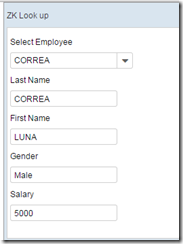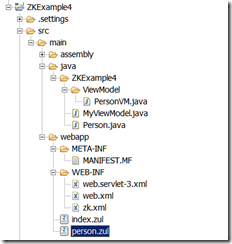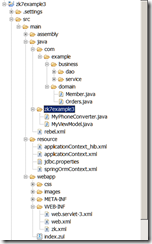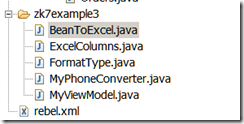package ZK7Lookup;
import java.math.BigDecimal;
import java.util.ArrayList;
import java.util.List;
public class EmployeeData {
private static List<Employee> Employees= new ArrayList<Employee>();
static {
Employees.add(new Employee("EMP1001","GERALDO", "YANES", "Male",new BigDecimal((1000))));
Employees.add(new Employee("EMP1002","REYES", "BRIZUELA", "Male",new BigDecimal((2000))));
Employees.add(new Employee("EMP1003","CHARBEL", "MERCEDES", "Female",new BigDecimal((3000))));
Employees.add(new Employee("EMP1004","ESPINOSA", "MERCEDES", "Male",new BigDecimal((5000))));
Employees.add(new Employee("EMP1005","MEDINA", "MERCEDES", "Female",new BigDecimal((5000))));
Employees.add(new Employee("EMP1006","JONATHAN", "MERCEDES", "Male",new BigDecimal((7000))));
Employees.add(new Employee("EMP1007","MARICHAL", "WALSH", "Female",new BigDecimal((2000))));
Employees.add(new Employee("EMP1008","CORREA", "LUNA", "Male",new BigDecimal((5000))));
Employees.add(new Employee("EMP1009","JUNITAVE", "MCDERMOTT", "Male",new BigDecimal((2000))));
Employees.add(new Employee("EMP1010","JESSICA", "OWENS", "Female",new BigDecimal((12000))));
Employees.add(new Employee("EMP1011","GOVIN", "CODY", "Male",new BigDecimal((2020))));
Employees.add(new Employee("EMP1012","JOHN", "CALAMIA", "Female",new BigDecimal((8000))));
Employees.add(new Employee("EMP1013","BARBARA", "CAMPO", "Male",new BigDecimal((400))));
Employees.add(new Employee("EMP1014","JORGE", "DIAZ", "Female",new BigDecimal((12000))));
Employees.add(new Employee("EMP1015","RAYDA", "MARICHAL", "Male",new BigDecimal((3000))));
Employees.add(new Employee("EMP1016","ALAN", "MEEHAN", "Female",new BigDecimal((300))));
Employees.add(new Employee("EMP1017","BLACK", "KRESIEN", "Female",new BigDecimal((300))));
Employees.add(new Employee("EMP1018","MARGO", "KASPER", "Male",new BigDecimal((1200))));
Employees.add(new Employee("EMP1019","LEANDRO", "PERINI", "Female",new BigDecimal((1200))));
Employees.add(new Employee("EMP1020","ABELARDO", "YANES", "Male",new BigDecimal((1000))));
Employees.add(new Employee("EMP1021","CANDELARIA", "BRIZUELA", "Male",new BigDecimal((2000))));
Employees.add(new Employee("EMP1022","LEBOFSKY", "MERCEDES", "Female",new BigDecimal((3000))));
Employees.add(new Employee("EMP1023","RODITTI", "JENNIFER", "Male",new BigDecimal((5000))));
Employees.add(new Employee("EMP1024","FULSOM", "CHRIS", "Female",new BigDecimal((5000))));
Employees.add(new Employee("EMP1025","BARRERA", "MERCEDES", "Male",new BigDecimal((7000))));
Employees.add(new Employee("EMP1026","HAMMAN", "WALSH", "Female",new BigDecimal((2000))));
Employees.add(new Employee("EMP1027","BENNSON", "LUNA", "Male",new BigDecimal((5000))));
Employees.add(new Employee("EMP1028","MARTINEZ", "MCDERMOTT", "Male",new BigDecimal((2000))));
Employees.add(new Employee("EMP1029","JONES", "OWENS", "Female",new BigDecimal((12000))));
Employees.add(new Employee("EMP1030","FRIED", "NANCY", "Male",new BigDecimal((2020))));
Employees.add(new Employee("EMP1031","JOHN", "JUSTIN", "Female",new BigDecimal((8000))));
Employees.add(new Employee("EMP1032","MCCAHH", "WAYNE", "Male",new BigDecimal((400))));
Employees.add(new Employee("EMP1033","MOLINA", "SULMA", "Female",new BigDecimal((12000))));
Employees.add(new Employee("EMP1034","MATTHEWS", "FRANK", "Male",new BigDecimal((3000))));
Employees.add(new Employee("EMP1035","RIVERA", "MEEHAN", "Female",new BigDecimal((300))));
Employees.add(new Employee("EMP1036","DAVIK", "JOSEPH", "Female",new BigDecimal((300))));
Employees.add(new Employee("EMP1037","MILLER", "JESUSA", "Male",new BigDecimal((1200))));
Employees.add(new Employee("EMP1038","POWERS", "PERINI", "Female",new BigDecimal((1200))));
}
public static List<Employee> getAllEmployee() {
return new ArrayList<Employee>(Employees);
}
}