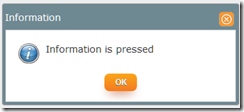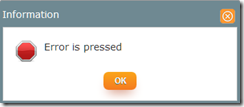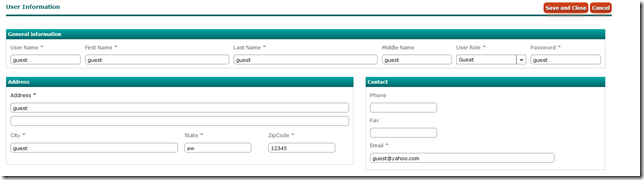837 Professional
Professional billing is responsible for the billing of claims generated for work performed by physicians, suppliers and other non-institutional providers for both outpatient and inpatient services. Professional charges are billed on a CMS-1500 form. The electronic version of the CMS-1500 is called the 837-P, the P standing for the professional format.
837 Institutional
Institutional billing is responsible for the billing of claims generated for work performed by hospitals and skilled nursing facilities. Institutional charges are billed on a UB-04.
And also Hospital Billing uses Revenue Codes.
Revenue Codes
Revenue codes are 3-digit numbers that are used on hospital bills to tell the insurance companies either where the patient was when they received treatment, or what type of item a patient might have received as a patient. A medical claim will not be paid if this is missing from a bill.
Revenue codes go along with procedure codes. When putting them in a charge master, you would add the correct revenue code to the CPT code you were going to use for a particular department. It's the use of revenue codes which allows hospitals to use the same CPT code in multiple departments because it will show which department the services were provided in.
An easy example to use here would be to match up CPT code 99282, which is for an emergency room visit of low to moderate severity, and revenue code 450, which stands for emergency room. In this case, revenue code 450 is the only code that could be used for this CPT code, thus making this one easy to code.
In short, Revenue Codes are descriptions and dollar amounts charged for hospital services provided to a patient. The revenue code tells an insurance company whether the procedure was performed in the emergency room, operating room or another department.For example, stitches may be given to a patient in the emergency room, or in a completely different area of the hospital like the maternity ward.
837 Specification
Both sets of 837 specifications are same. The only differences would be claim specific data that pertains to a single transaction. All three transactions contain ISA, GS and ST segments but some data and qualifying codes are specific to the type of 837. Another way to quickly identify which type of 837 is being encountered is by the codes sent in the GS-08 or in the ST-03. Professionals use a 005010X222, Institutional uses a 005010X223 and Dental uses a 005010X224.
837 Institutional Transaction Sample
| Data Element | Value |
| Subscriber: | Clark Kent |
| Subscriber Address: | 123 Fake St. Pittsburgh, PA 15123 |
| Sex: | M |
| DOB: | May 3, 2006 |
| Insurance ID#: | 000000001-03 |
| Payer ID #: | 987654321 |
| Patient: | Clark Kent |
| Primary Payer: | UPMC Health Plan |
| Submitter: | Line Medical Center |
| EDI #: | 111111111 |
| Receiver: | UPMC Health Plan |
| EDI #: | 222222222 |
| Billing Provider: | Line Medical Center |
| Provider # | 111111111 |
| Address: | 123 Line Blvd. Pittsburgh, PA 15123 |
| Contact Person and Number | Dr. J, 412-454-1000 |
| Attending Physician: | William J. Line, MD |
| Attending Physician NPI: | 2222222222 |
| UPIN # | P97777 |
| Patient Account Number: | 333333 |
| Date of Admission: | 04/17/2011 |
| Place of Service: | Hospital |
| Occurrence Codes and Dates: | 41 on 5/1/2010 27 on 7/15/2010 33 on 4/15/2010 C2 on 4/10/2010 |
| Value Code | 30 |
| Value Amount | $20. |
| Condition Codes: | 01 |
| ICD-9 Procedure Code and Date: | 449.1, 7/30/2010 |
| Principal Diagnosis Code: | 250.00 |
| Secondary Diagnosis Codes: | 789.01 |
| Revenue Codes | 0300 0320 0270 |
| Services: | HC |
| Institutional Services Rendered: | 81000 76092 J1120 |
| Line Item Charge Amounts | $120. $50. $30. |
| Total Charges: | $200. |
Example 837 Data String
The following transmission sample illustrates the file format used for an EDI transaction, which includes delimiters and data segment symbols. The sample includes the ISA (Interchange Control) and GS (Functional Group) portions of a transmission, and only one ST/SE segment. This sample contains a line break after each tilde to provide an easy illustration of where a new data segment begins.
ISA*00* *00* *ZZ*111111111 *33*7306849549*110418*1336*^*00501*000000312*1*P*:~
GS*HC*111111111*7306849549*20110418*1336*312005010X223~
ST*837*0034*005010X223A1~
BHT*0019*00*3920394930203*20100816*1615*CH~
NM1*41*2* LINE MEDICAL CENTER*****46*111111111~
PER*IC*DR. J*TE*4124541000~
NM1*40*2*UPMCHP*****46*222222222~
HL*1**20*1~
NM1*85*2* LINE MEDICAL CENTER*****XX*1111111111~
N3*123 LINE BLVD~
N4*PITTSBURGH*PA*15123~
REF*EI*111111111~
PER*IC*CLARK KENT*TE*00000000101*FX*6145551212~
HL*2*1*22*0~
SBR*P*18*XYZ1234567******BL~
NM1*IL*1*KENT*CLARK*S**MI*00000000101~
N3*123 FAKE ST~
N4*PITTSBURGH*PA*15123~
DMG*D8*19820503*M~
NM1*PR*2*UPMCHP*****PI*222222222~
CLM*333333 *200***13:A:1***A**Y*Y~
DTP*434*RD8*20110417-20110417~
CL1*1*9*01~
REF*F8*ASD0000123~
HI*BK:25000~
HI*BF:78901~
HI*BR:4491:D8:20100730~
HI*BH:41:D8:20100501*BH:27:D8:20100715*BH:33:D8:20100415*BH:C2:D8:20100410~
HI*BE:30:::20~
HI*BG:01~
NM1*71*1*LINE*WILLIAM*AL***34*2222222222~
REF*1G*P97777~
LX*1~
SV2*0300*HC:81000*120*UN*1~
DTP*472*D8*20100730~
LX*2~
SV2*0320*HC:76092*50*UN*1~
DTP*472*D8*20100730~
LX*3~
SV2*0270*HC:J1120*30*UN*1~
DTP*472*D8*20100730~
SE*41*0001~
GE*1*312~
IEA*1*000000312~