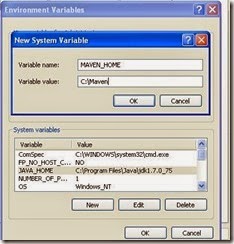@CHARSET "ISO-8859-1";
/* ----------------------------------------------------------------------------------------------- */
/* FONT Settings */
/* ----------------------------------------------------------------------------------------------- */
.z-label,.z-radio-content,.z-checkbox-content,.z-loading {
font-family: Verdana;
}
.z-toolbarbutton-content {
font-family: Verdana;
font-size: 12px;
}
.z-textbox,.z-decimalbox,.z-intbox,.z-longbox,.z-doublebox {
-moz-border-radius: 6px;
border-radius: 6px;
font-family: verdana;
border: 1px solid #909090;
}
.z-combobox-input,.z-bandbox-input,.z-datebox-input,.z-timebox-input,.z-spinner-input,.z-doublespinner-input
{
font-family: verdana;
border: 1px solid #909090;
}
.z-textbox[readonly],.z-decimalbox[readonly],.z-intbox[readonly],.z-longbox[readonly],.z-doublebox[readonly]
{
-moz-border-radius: 6px;
border-radius: 6px;
font-family: verdana;
border: 1px solid #909090;
background-color: #EFEFEF;
}
.z-combobox-input[readonly],.z-bandbox-input[readonly],.z-datebox-input[readonly],.z-timebox-input[readonly],.z-spinner-input[readonly],.z-doublespinner-input[readonly],.z-combobox-button,.z-bandbox-button,.z-datebox-button,.z-timebox-button,.z-spinner-button,.z-doublespinner-button
{
border-color: #909090;
}
.z-listheader-content,.z-listcell-content,.z-listgroup-content,.z-listgroupfoot-content,.z-listfooter-content
{
font-family: Verdana;
}
.grpboxSectionBar.z-groupbox-3d>.z-groupbox-header {
font-family: Verdana;
}
.grpboxradio .z-groupbox-content {
padding: 1px;
}
.z-window-header,.z-combobox-input,.z-bandbox-input,.z-datebox-input,.z-timebox-input,.z-spinner-input,.z-doublespinner-input
{
font-family: Verdana;
}
.z-messagebox .z-label,.z-panel-header {
font-family: Verdana;
font-size: 14px;
}
.z-listitem-checkbox {
margin-right: 5px;
}
/* ----------------------------------------------------------------------------------------------- */
/* Start: Grid */
/* ----------------------------------------------------------------------------------------------- */
.vgrid.z-grid {
border: none;
overflow: hidden;
zoom: 1;
background: transparent;
border-top: none;
border-left: none;
border-right: none;
border-bottom: none;
}
.vgrid.z-row:hover>.z-row-inner,.vgrid.z-row:hover>.z-cell {
background: none;
}
.vgrid.z-grid-odd>.z-row-inner,.z-grid-odd>.z-cell {
background: none;
}
/* ----------------------------------------------------------------------------------------------- */
/* Panel */
/* ----------------------------------------------------------------------------------------------- */
.z-panel-header,.z-panel-head {
background-image: none;
background: transparent repeat-x 0 0;
background: #006466; /* Old browsers */
background-image: -ms-linear-gradient(top, #006466 0%, #006466 100%);
/* IE10+ */
background-image: -moz-linear-gradient(top, #006466 0%, #006466 100%);
/* Firefox 3.6+ */
background-image: -o-linear-gradient(top, #006466 0%, #006466 100%);
/* Opera 11.10+ */
background-image: -webkit-gradient(linear, top, bottom, color-stop(0%, #006466),
color-stop(100%,, #006466)); /* Chrome,Safari4+ */
background-image: -webkit-linear-gradient(top, #006466 0%, #006466 100%);
/* Chrome10+,Safari5.1+ */
background-image: linear-gradient(to bottom, #006466 0%, #006466 100%);
/* W3C */
filter: progid:DXImageTransform.Microsoft.gradient(
startColorstr='#006466', endColorstr='#006466',
GradientType=0); /* IE6-9 */
}
/* ----------------------------------------------------------------------------------------------------------------------- */
/* Menu
/* ----------------------------------------------------------------------------------------------------------------------- */
.z-menu-content:hover,.z-menuitem-content:hover {
background: #006466;
}
.z-menupopup:hover {
background: #006466;
}
.z-menubar ul {
background: none repeat scroll 0 0 #006466;
}
.z-menu-content,.z-menuitem-content {
color: #FFFFFF;
}
.z-menupopup {
background: none repeat scroll 0 0 #006466;
}
/* ----------------------------------------------------------------------------------------------------------------------- */
/* Border Layout CSS Customization */
/* ----------------------------------------------------------------------------------------------------------------------- */
.myborlay .z-west-collapsed {
background: none repeat scroll 0 0 #DBE6E0;
}
.myborlay .z-south-collapsed {
background: none repeat scroll 0 0 #DBE6E0;
}
.z-west-header,.z-center-header,.z-east-header,.z-north-header,.z-south-header
{
background: none;
background-color: #CB411A;
}
.mycenter.z-center {
border: 2px solid #006466;
}
.mywest.z-west {
border: 2px solid #006466;
}
/* ----------------------------------------------------------------------------------------------- */
/* Start: Window */
/* ----------------------------------------------------------------------------------------------- */
.mymodal.z-window-modal,.z-messagebox-window,.myembedded.z-window-embedded
{
background-image: none;
background: transparent repeat-x 0 0;
background: #006466; /* Old browsers */
background-image: -ms-linear-gradient(top, #006466 0%, #006466 100%);
/* IE10+ */
background-image: -moz-linear-gradient(top, #006466 0%, #006466 100%);
/* Firefox 3.6+ */
background-image: -o-linear-gradient(top, #006466 0%, #006466 100%);
/* Opera 11.10+ */
background-image: -webkit-gradient(linear, top, bottom, color-stop(0%, #006466),
color-stop(100%,, #006466)); /* Chrome,Safari4+ */
background-image: -webkit-linear-gradient(top, #006466 0%, #006466 100%);
/* Chrome10+,Safari5.1+ */
background-image: linear-gradient(to bottom, #006466 0%, #006466 100%);
/* W3C */
filter: progid:DXImageTransform.Microsoft.gradient(
startColorstr='#006466', endColorstr='#006466',
GradientType=0); /* IE6-9 */
} /* IE6-9 */
/* ----------------------------------------------------------------------------------------------- */
/* Group Box */
/* ----------------------------------------------------------------------------------------------- */
.grpboxSectionBar.z-groupbox-3d>.z-groupbox-header {
background-image: none;
background: transparent repeat-x 0 0;
background: #006466; /* Old browsers */
background-image: -ms-linear-gradient(top, #00A9A7 0%, #006466 100%);
/* IE10+ */
background-image: -moz-linear-gradient(top, #00A9A7 0%, #006466 100%);
/* Firefox 3.6+ */
background-image: -o-linear-gradient(top, #00A9A7 0%, #006466 100%);
/* Opera 11.10+ */
background-image: -webkit-gradient(linear, top, bottom, color-stop(0%, #00A9A7),
color-stop(100%,, #006466)); /* Chrome,Safari4+ */
background-image: -webkit-linear-gradient(top, #00A9A7 0%, #006466 100%);
/* Chrome10+,Safari5.1+ */
background-image: linear-gradient(to bottom, #00A9A7 0%, #006466 100%);
/* W3C */
filter: progid:DXImageTransform.Microsoft.gradient(
startColorstr='#00A9A7', endColorstr='#006466',
GradientType=0); /* IE6-9 */
}
.myjack .z-column-content {
color: white;
background: #006466; /* Old browsers */
background-image: -ms-linear-gradient(top, #00A9A7 0%, #006466 100%);
/* IE10+ */
background-image: -moz-linear-gradient(top, #00A9A7 0%, #006466 100%);
/* Firefox 3.6+ */
background-image: -o-linear-gradient(top, #00A9A7 0%, #006466 100%);
/* Opera 11.10+ */
background-image: -webkit-gradient(linear, top, bottom, color-stop(0%, #00A9A7),
color-stop(100%,, #006466)); /* Chrome,Safari4+ */
background-image: -webkit-linear-gradient(top, #00A9A7 0%, #006466 100%);
/* Chrome10+,Safari5.1+ */
background-image: linear-gradient(to bottom, #00A9A7 0%, #006466 100%);
/* W3C */
filter: progid:DXImageTransform.Microsoft.gradient(
startColorstr='#00A9A7', endColorstr='#006466',
GradientType=0); /* IE6-9 */
}
/* ----------------------------------------------------------------------------------------------------------------------- */
/* Listbox CSS Customization
/* ----------------------------------------------------------------------------------------------------------------------- */
.z-listheader-content {
background: #006466; /* Old browsers */
background-image: -ms-linear-gradient(top, #00A9A7 0%, #006466 100%);
/* IE10+ */
background-image: -moz-linear-gradient(top, #00A9A7 0%, #006466 100%);
/* Firefox 3.6+ */
background-image: -o-linear-gradient(top, #00A9A7 0%, #006466 100%);
/* Opera 11.10+ */
background-image: -webkit-gradient(linear, top, bottom, color-stop(0%, #00A9A7),
color-stop(100%,, #006466)); /* Chrome,Safari4+ */
background-image: -webkit-linear-gradient(top, #00A9A7 0%, #006466 100%);
/* Chrome10+,Safari5.1+ */
background-image: linear-gradient(to bottom, #00A9A7 0%, #006466 100%);
/* W3C */
filter: progid:DXImageTransform.Microsoft.gradient(
startColorstr='#00A9A7', endColorstr='#006466',
GradientType=0); /* IE6-9 */
}
/* ----------------------------------------------------------------------------------------------- */
/* Button */
/* ----------------------------------------------------------------------------------------------- */
.z-button,.z-button:active,.z-button:focus {
-moz-box-shadow: 0px 10px 14px -7px #cf866c;
-webkit-box-shadow: 0px 10px 14px -7px #cf866c;
box-shadow: 0px 10px 14px -7px #cf866c;
background: -webkit-gradient(linear, left top, left bottom, color-stop(0.05, #d0451b
), color-stop(1, #bc3315));
background: -moz-linear-gradient(top, #d0451b 5%, #bc3315 100%);
background: -webkit-linear-gradient(top, #d0451b 5%, #bc3315 100%);
background: -o-linear-gradient(top, #d0451b 5%, #bc3315 100%);
background: -ms-linear-gradient(top, #d0451b 5%, #bc3315 100%);
background: linear-gradient(to bottom, #d0451b 5%, #bc3315 100%);
filter: progid:DXImageTransform.Microsoft.gradient(startColorstr='#d0451b',
endColorstr='#bc3315', GradientType=0);
background-color: #d0451b;
-moz-border-radius: 7px;
-webkit-border-radius: 7px;
border-radius: 7px;
display: inline-block;
cursor: pointer;
color: #ffffff;
font-size: 12px;
font-weight: bold;
padding: 6px 5px;
text-decoration: none;
text-shadow: 0px 1px 0px #3d768a;
border: medium none;
}
.z-button:hover {
background: -webkit-gradient(linear, left top, left bottom, color-stop(0.05, #bc3315
), color-stop(1, #d0451b));
background: -moz-linear-gradient(top, #bc3315 5%, #d0451b 100%);
background: -webkit-linear-gradient(top, #bc3315 5%, #d0451b 100%);
background: -o-linear-gradient(top, #bc3315 5%, #d0451b 100%);
background: -ms-linear-gradient(top, #bc3315 5%, #d0451b 100%);
background: linear-gradient(to bottom, #bc3315 5%, #d0451b 100%);
filter: progid:DXImageTransform.Microsoft.gradient(startColorstr='#bc3315',
endColorstr='#d0451b', GradientType=0);
background-color: #bc3315;
}
/* ----------------------------------------------------------------------------------------------- */
/* Miscellaneous */
/* ----------------------------------------------------------------------------------------------- */
.clearboth {
clear: both;
}
.highlightcellText {
color: blue;
cursor: pointer;
text-decoration: underline;
}
.highlightText.z-textbox-readonly {
color: blue;
text-decoration: underline;
cursor: pointer;
}
.neg.z-decimalbox[readonly] {
background: #FF0000;
color: #FFFFFF;
cursor: default;
}
.pos {
background: none repeat scroll 0 0 #FFFFE0;
color: #2A002A;
cursor: default;
}
.sectionpadding {
padding-left: 20px;
}
.sectionpadding10 {
padding-left: 10px;
}
.screenheader {
float: left;
padding-left: 20px;
}
.screenheaderlabel {
font-size: 14px;
font-weight: bolder;
color: #0C6BA8;
}
.screenheaderlabel .z-radio-content {
font-family: Verdana;
font-size: 15px;
font-weight: normal;
color: #0C6BA8;
}
.screentitle {
font-size: 14px;
font-weight: bolder;
color: #0C6BA8;
}
.screensubheaderlabel {
font-size: 12px;
font-weight: bolder;
color: #0C6BA8;
padding-left: 20px;
}
.screenheaderbuts {
float: right;
margin-top: 6px;
}
.sectionSeperator {
margin-bottom: 18px;
padding-bottom: 0.25em;
margin-left: 20px;
border-bottom: 4px solid;
}
.sectionSeperator2 {
margin-bottom: 18px;
padding-bottom: 0.25em;
border-bottom: 2px solid;
}
.screenheader2 {
float: left;
}




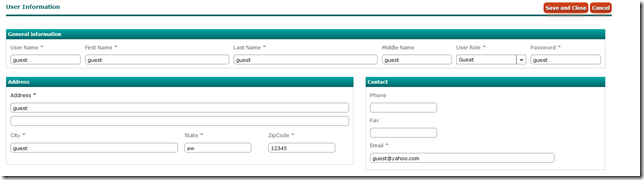





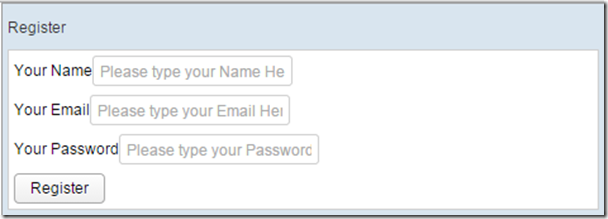









![clip_image002[4] clip_image002[4]](https://blogger.googleusercontent.com/img/b/R29vZ2xl/AVvXsEhLt-7IwjDMHNBwjK07XPpvzxI4ZurhGwsydz98oMsH36fVJl3-YCYZJTJikIMlOiZ2xBP-uveWKiJ2mg02Ynm-xRi-L9HbRKlJhPFe6wljIz6x1t-bd_EZWjEy4EGHHXVfM19VlBTqgZod/?imgmax=800)
![clip_image004[4] clip_image004[4]](https://blogger.googleusercontent.com/img/b/R29vZ2xl/AVvXsEiPSyfrH77yj09Sa64dE4QaCrciZm3uxHk45DDM_8DFR3QI-Vfi6JDkVlhOU2VQTWxdt4C5EfWu79Rn3GyVDqXm1WD-jMPEovA0LYUfjRgFwH5UOmRtpV_lJatUBaTTTIcp35idoHcR6ssl/?imgmax=800)
![clip_image006[4] clip_image006[4]](https://blogger.googleusercontent.com/img/b/R29vZ2xl/AVvXsEi3O88lGSRjfPNyyP5B7jkFEuADo9QfsJxKQ7ZtTqP-siY_SrSS7Kjbq6Hlejw5X3r7s3nkm6zMj5ZvUHmGMM50krm6eDSa1XdseD2qdNzo-sX0Tl_ekhxIJRV1tN7hrP-UjkafK2cJ2fI1/?imgmax=800)

![clip_image002[4] clip_image002[4]](https://blogger.googleusercontent.com/img/b/R29vZ2xl/AVvXsEjmn4aCzU-P1qV5TBPl4FtH4LmvjMnmHv81KUiwWwfQXgHAxEUTlI_pZLACe41YhLOXdOi0aUrJkZMJ9-tj0nJaJ_LATfN7poA5H4oJj78x1rrmGcikPd40VYkwFYnKX2FZSmjEMpkGfg7K/?imgmax=800)
![clip_image002[6] clip_image002[6]](https://blogger.googleusercontent.com/img/b/R29vZ2xl/AVvXsEj4ANwRwcVHfgOQeWC5Yva20vcqLW3QFgz-3yzMPpEqShUMZvj18oH3M14fN9SoD1ijxZnmSVH6E_PC3ZadrGWe-BE495tULST-qpoRAO2DTnA6xGLLGzXzxIRpCNE9AppqoRJPBtPg0CMf/?imgmax=800)
![clip_image002[8] clip_image002[8]](https://blogger.googleusercontent.com/img/b/R29vZ2xl/AVvXsEgW99mgy9yhpRVe_VZ7-Wnz_1xIg79NiZXXg_CDSy9lqAtbQqCPNE7yGHZw5mXy3L2DUTkjyzJM4qdg7ORk9-pUgdjUlefFO_aUsDhq_-0RkdDBEu9Pi3zVYQpbdZuUlAhyPESjhXhb6OsP/?imgmax=800)
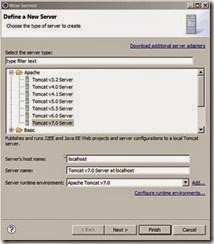

![clip_image002[10] clip_image002[10]](https://blogger.googleusercontent.com/img/b/R29vZ2xl/AVvXsEjTZOT_OgWHKy0Iw-dicLY6D6_ErPKBgx1KQCr5uC6dYJePPjnEeOyTDdyDFDXL1zOPNowJPx4yRFw2HqDeG1aiYI2oP4aS38A_0nyfrOQWpa_Y8QT4BIW2E1f-W5-u4Lqkn198osYGsE7b/?imgmax=800)
![clip_image004[4] clip_image004[4]](https://blogger.googleusercontent.com/img/b/R29vZ2xl/AVvXsEj0Xjm5-vQYJgnaTIh73wZ-4Mrph1cgcL_qgm60xXSN2Iw5SA-TpouICPXJmGSrHV0lZ0NwbltZmilkOabUmmpnVMOsLlxfm9oqfwVR0Mo11Xxwk8_mOYXZROe2N5m0jKWAK0numuOJeCU7/?imgmax=800)
![clip_image002[4] clip_image002[4]](https://blogger.googleusercontent.com/img/b/R29vZ2xl/AVvXsEhiBjhplHptqRihiUScsCChJK5U_EPolp6ZvC7HRjIBc3Fj0KjdtrUy13kWYJhoRILJyLxxfoUhRM2ltVnlbK6cd014uspOOqITZbyI1QYAQV9G_8IKT-ylNlwVWXkbRVWtL1YPZ6Y6D4m0/?imgmax=800)
![clip_image002[6] clip_image002[6]](https://blogger.googleusercontent.com/img/b/R29vZ2xl/AVvXsEidTx9qE7JjCJ4pWnOplZKQ1qtAUP3B9hvrBDe_jHAVLAxVETnDhzgFlBMWM7Y_stUgfgWN1K1Fa2CTk4yhizpUoxX5IZhJa9GG_dMxX9yOOGqOQHnytH9-_D8v1kPvvhRFWw-ml1vlXOkW/?imgmax=800)
![clip_image002[8] clip_image002[8]](https://blogger.googleusercontent.com/img/b/R29vZ2xl/AVvXsEj13IhnyjxsUBShniegYGZ6lkjG1mVvNJYYTYyIGzj505N8GSDyh_zw_AN5tUjnocDLZky2WoyggQiynoOUcqhjYMQUc6srCILTafl1QHdM2oJSAEXQH94ixt32glDATzQO90z5Kq6OlG0D/?imgmax=800)