In the c drive , create a folder called Eclipse
Extract the “eclipse-jee-kepler-SR2-win32” into the folder Eclipse. The folder should look as follows.
Go to the Folder c:\Eclipse and double click “Eclipse.exe”
Click ok
Close the welcome window
Configure Tomcat server in Eclipse
In the Eclipse server Window, Click New Server Wizard as shown.
Select Tomcat 7 Server as shown and click next
Select Tomcat 7 Installation director and JRE as shown and click Finish
Go to Window -> Preference -> Maven -> Archetypes and Click Add Remote catalog as shown here
In the catalog file enter http://mavensync.zkoss.org/maven2/ and description enter as “ZK Maven Archetype” and click verify
After successful verify, it will show “Found xx archetype(s) as shown here
Click ok button to close the window and for the Click ok button for Preferences window also.
Now we are ready and we will create ZK Application.

![clip_image002[4] clip_image002[4]](https://blogger.googleusercontent.com/img/b/R29vZ2xl/AVvXsEjmn4aCzU-P1qV5TBPl4FtH4LmvjMnmHv81KUiwWwfQXgHAxEUTlI_pZLACe41YhLOXdOi0aUrJkZMJ9-tj0nJaJ_LATfN7poA5H4oJj78x1rrmGcikPd40VYkwFYnKX2FZSmjEMpkGfg7K/?imgmax=800)
![clip_image002[6] clip_image002[6]](https://blogger.googleusercontent.com/img/b/R29vZ2xl/AVvXsEj4ANwRwcVHfgOQeWC5Yva20vcqLW3QFgz-3yzMPpEqShUMZvj18oH3M14fN9SoD1ijxZnmSVH6E_PC3ZadrGWe-BE495tULST-qpoRAO2DTnA6xGLLGzXzxIRpCNE9AppqoRJPBtPg0CMf/?imgmax=800)
![clip_image002[8] clip_image002[8]](https://blogger.googleusercontent.com/img/b/R29vZ2xl/AVvXsEgW99mgy9yhpRVe_VZ7-Wnz_1xIg79NiZXXg_CDSy9lqAtbQqCPNE7yGHZw5mXy3L2DUTkjyzJM4qdg7ORk9-pUgdjUlefFO_aUsDhq_-0RkdDBEu9Pi3zVYQpbdZuUlAhyPESjhXhb6OsP/?imgmax=800)
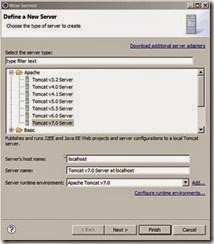

![clip_image002[10] clip_image002[10]](https://blogger.googleusercontent.com/img/b/R29vZ2xl/AVvXsEjTZOT_OgWHKy0Iw-dicLY6D6_ErPKBgx1KQCr5uC6dYJePPjnEeOyTDdyDFDXL1zOPNowJPx4yRFw2HqDeG1aiYI2oP4aS38A_0nyfrOQWpa_Y8QT4BIW2E1f-W5-u4Lqkn198osYGsE7b/?imgmax=800)
![clip_image004[4] clip_image004[4]](https://blogger.googleusercontent.com/img/b/R29vZ2xl/AVvXsEj0Xjm5-vQYJgnaTIh73wZ-4Mrph1cgcL_qgm60xXSN2Iw5SA-TpouICPXJmGSrHV0lZ0NwbltZmilkOabUmmpnVMOsLlxfm9oqfwVR0Mo11Xxwk8_mOYXZROe2N5m0jKWAK0numuOJeCU7/?imgmax=800)
No comments:
Post a Comment