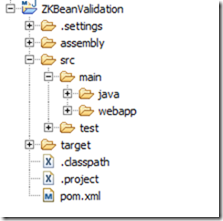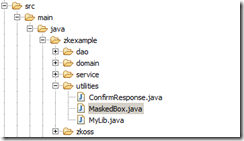ISA – Interchange Control Header
The ISA is a fixed record length segment and all positions within each of the data elements must be filled. The first element separator defines the element separator to be used through the entire interchange. The segment terminator used after the ISA defines the segment terminator to be used throughout the entire interchange.This results in the segment terminator always being in position 106.
| Seg ID | Segment Name | Format | Length | Ref# | Req | Value | |
| Header | ISA | Interchange Control Header | 3 | R | ISA | ||
| Element Separator | AN | 1 | * | ||||
| ISA01 | Authorization information qualifier | ID | 2/2 | 101 | R | 00 or 03 See below for more information | |
| Element Separator | AN | 1 | * | ||||
| ISA02 | Authorization information | AN | 10/10 | 102 | R | Will contain User ID if ISA01 is 03. Will Contain 10 Empty spaces if ISA01 is 00 | |
| Element Separator | AN | 1 | * | ||||
| ISA03 | Security information qualifier | ID | 2/2 | 103 | R | Will Contain 01 if ISA01 is 03. Will Contain 00 if ISA01 Is 00. | |
| Element Separator | AN | 1 | * | ||||
| ISA04 | Security information | AN | 10/10 | 104 | R | Will contain Password if ISA01 is 03. Will Contain 10 Empty spaces if ISA01 is 00 | |
| Element Separator | AN | 1 | * | ||||
| ISA05 | Interchange ID Qualifier | ID | 2/2 | 105 | R | ZZ | |
| Element Separator | AN | 1 | * | ||||
| ISA06 | Interchange Sender ID | AN | 2/15 | 106 | R | See below for more information | |
| Element Separator | AN | 1 | * | ||||
| ISA07 | Interchange ID Qualifier | ID | 2/2 | 105 | R | 01 | |
| Element Separator | AN | 1 | * | ||||
| ISA08 | Interchange Receiver ID | AN | 15/15 | 107 | R | See below for more information | |
| Element Separator | AN | 1 | * | ||||
| ISA10 | Interchange Time | TM | 4/4 | 109 | R | Current Time in HHMM Format | |
| Element Separator | AN | 1 | * | ||||
| ISA11 | Repetition Separator | ID | 1/1 | 110 | R | ^ | |
| Element Separator | AN | 1 | * | ||||
| ISA12 | Interchange Control Version Number | ID | 5/5 | 111 | R | 00501 | |
| Element Separator | AN | 1 | * | ||||
| ISA13 | Interchange Control Number | NO | 9/9 | 112 | R | 000000001 (See below for more info) | |
| Element Separator | AN | 1 | * | ||||
| ISA14 | Acknowledgement required | ||||||
| Element Separator | AN | 1 | * | ||||
| ISA15 | Usage indicator | ID | 1/1 | 114 | R | P or T (See below for more details) | |
| Element Separator | AN | 1 | * | ||||
| ISA16 | Component Element Separator | 1/1 | 115 | R | : (semi colon). this value must be different than the data element separator and the segment terminator | ||
| Element Separator | AN | 1 | * | ||||
Sample:
ISA*00* *00* *ZZ*8431 *ZZ*ZIRMED *130215*1234*^*00501*000000001*1*P*:~
Important Note on the above sample:
ISA02
Since ISA is fixed length segment, even though if no values are present, we need to fill up empty spaces. Here ISA02 is filled with 10 empty spaces.
ISA04
Since ISA is fixed length segment, even though if no values are present, we need to fill up empty spaces. Here ISA04 is filled with 10 empty spaces.
ISA06
Since ISA is fixed length segment, if the value is not 15 characters length, then we need to append empty space to make 15 characters string.
ISA08
Since ISA is fixed length segment, if the value is not 15 characters length, then we need to append empty space to make 15 characters string.
Segment Structure

Sample 2
ISA*03*id27032743*01*XYXY2233 *ZZ*XX09211223 *01*030240928 *130829*1102*^*00501*290811021*0*T*:~
User Name and Password
In some clearing house, they might ask to send the user name and password along with each EDI file. That's what Authorization information Information refer ISA01, ISA02,ISA03 and ISA04. After you sign up with the clearing house, ask your user name and password to send along the EDI File if they need. In such case, ISA01 will have the value"03" , ISA02 will have the user id, ISA03 will have the value "01" and ISA04 will have the actual password. Very important, since ISA is fixed length segment, and ISA02 is 10 character, so if your user id is less than 10 characters, then you need to append empty spaces to make it as 10 character word.
Sample with the User id and Password.
ISA01 - Authorization Information Qualifier
Code to identify the type of information in the Authorization Information
| Code | Definition |
| 00 | No Authorization information Present(No Meaningful information in 102). Advised unless security requirements Mandate use of Additional identification information. |
| 03 | Additional Data Identification. |
ISA03 - Security Information Qualifier
Code to identify the type of information in the Security information qualifier
| Code | Definition |
| 00 | No Security information Present(No Meaningful information in 104). Advised unless security requirements Mandate use of password data. |
| 01 | Password |
ISA05, ISA07- Interchange ID Qualifier
Code to identify the type of information in the Security information qualifier
| Code | Definition |
| 01 | Duns(Dun & BradStreet) |
| 14 | Duns Plus Suffix |
| 20 | Health Industry Number (HIN) |
| 27 | Carrier Identification Number |
| 28 | Fiscal Intermediary Identification Number. |
| 29 | Medicare Provider and Supplier Identification Number |
| 30 | U.S Federal Tax Identification Number |
| 33 | National Association Of Insurance Commissioners Company Code (NAIC) |
| ZZ | Mutually Defined |
ISA06 – Interchange Sender ID
During the sign up process with clearing house, they will assign a unique ID to the software vendor. So in the practice information setup, software should have a option to enter this value. This is mandatory for all the EDI Files, without this ID, clearing house will not be able to process the file.
ISA08 – Interchange Receiver ID
During the sign up process with clearing house, they will provide this value. Usually, this will be clearing house name. So in the practice information setup, software should have a option to enter this value. This is mandatory for all the EDI Files, without this ID, clearing house will not be able to process the file.
ISA13 – Interchange Control Number
Control Number assigned by the Sender for tracking purpose. This number must be identical to the Interchange Trailer IEA02. Ever time
when creating the EDI File, software can generate a unique number to identify the batch for later case to track.
ISA14 - Acknowledgment Requested.
| Code | Definition |
| 0 | No Acknowledgment Requested |
| 1 | Interchange Acknowledgement Requested |
Default to 0. In some cases, if the software vendor integrated to clearing house via web services. then we can ask the clearing house to send the acknowledgment for each EDI File batches.
ISA15 – Usage Indicator.
| Code | Definition |
| P | Production Data |
| T | Test Data |
After the sign up process with clearing house, they will ask the software vendor to send sample files with different use cases. In such cases, all the files should be send as Test Data. So in the practice information setup, software should have this option to select. Once test files are approved, then software admin can change this value to Production.